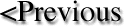- Ensure that all sampling has been accomplished from the previous cast by the science party.
- Unhook the clip from the lower end caps.
- Drain the Niskin bottles by pulling the bottom cap straight down.
- Make sure that the firing latches on the Sea-Bird carousel are locked down.
- Starting with bottle #1, lift up on the top cap of the Niskin and loop the short lanyard
attached to the top of bottle #1 around firing latch #1. When doing so, be sure that the
long lanyard (with the snap hook) is on the right side of the bottle and make sure that
the metal crimps on the lanyard are on the left, away from the carousel latch.
Continue around the rosette, in a counter-clockwise direction, for all bottles.
- Next, guide the lanyards along the right side of each bottle and attach the snap hook
of the lanyard to the bottom of the bottle cap - after a second person has pulled it out
straight down. It is important that the caps rest on the outside-right side of each of the
bottles; clear of the rosette frame. The lanyards should also lie straight down the right
sides of the bottles and away from parts of the rosette where the lanyards could
accidentally get hung up on.
- Ensure that all air vents and spigots on the Niskin bottles are closed, and then remove the tubes (and water container) that soak the temperature, conductivity and oxygen sensors between casts.
- The Pinger should be turned on for the shakedown cast at Kahe station, and during near-bottom casts.
- One person of the WOCE deck crew is assigned to stay out on deck to ensure that the correct deployment procedures are followed.
- Note! All dates and times are in GMT (Honolulu + 10 hours).
- Get cast log sheets (console and salinity water sampling forms).
- Fill out initial data required (station #, cast #, bottle type, date,
configuration type for cast, operator initials).
- Annotate time of initial preparations in green log book.
- Label3 VCR tape (ensure proper cruise,
station, cast #).
- Insert in player and rewind.
- Reset counter on VCR.
- Ensure record speed is on 'EP' (extended play) for deep casts and on 'SP'
(standard play) for regular 1000 m casts.
- At the console, before the first station and cast on each HOT cruise, create the cruise data directory on the acquisition computer's D: drive (directory should be D:\HOT-*,where * is the cruise number, see data management Section 3.1.8). Also create a backup directory on the Zip drive (E:\HOT-*), and a plot directory ( E:\HOT-*\plot\).
- Notify the bridge of updated approximate time of CTD deployment.
- POWER up the Sea-Bird deck unit (yellow data light is on) 10 minutes before the CTD deployment. This will stabilize the pressure sensor to the atmospheric pressure.
- Write in the Science Log the time when POWER went on in CTD deck unit.
- Coordinate with personnel on deck to ensure that the rosette package is ready for deployment, as described earlier.
- Set the switch box to "Processing laptop" or "EPSON Printer" to select the media for the data display.
- If the processing laptop will be used, start the data capture program in the backup computer. Double-click on the "Display CTD Data" icon and give the name of the CTD cast.
- If the printer will be used, ensure that the printer is powered on, that it is on-line and the paper feed is set to the right type of paper, and that a sufficient amount of paper is available.
- Fill in the information on the Console Log regarding cast type, sensors installed, operator, etc.
- Get the latitude and longitude from the GPS navigation system and enter it in the Console Log.
- Get the bottom depth from the Seabeam receiver and enter it in the Console Log. The ship's electronics technician is the only person authorized to operate the Seabeam system.
- Press the VCR record button, double check that the record light is on (this
is important because all the raw data being collected by the CTD is also stored
on this tape).
- Check the VCR recording level lights also, to confirm that a signal is being recorded. Check also that the input signal is set to the correct channel (L1 in the primary VCR).
- Double-click on the CBIRD icon on the CTD acquisition computer to begin data acquisition.
- Enter the directory where the data will be stored (D:\HOT-*, where * is the cruise number), the cruise name, station and cast.
- Make sure to select Real Time data, otherwise the program will try to read Archived data from the computer's hard disk.
- Enter cast type (files with extension CON): KAENA, DTEST, GOFS or WOCE.
KAENA or GOFS should be used when the fluorometer is installed on the CTD.
DTEST is used for testing purposes and it displays all the data channels.
- Enter type of display file4 to use (e.g. W-5000, G-1000 etc.). This determines the type
of graph to be displayed on the computer screen during data acquisition.
- Enter LAT/LONG and other requested data, press return after each entry. The program
will compute your distance from the center of station 2 and will ask for your
approval. Observe that the location is within the 10 km (5.4 nm) radius around station
ALOHA. If not, consult the watch leader.
- The processing computer or the printer will display header information including
primary sensor numbers and calibration dates. Various columns of data will start
displaying after the data acquisition begins.
- A blank graph will appear on the acquisition computer monitor, at the bottom of the
screen you will see readings from the CTD. The numbers should change with time.
- Write start time, - i.e. when the computer actually starts logging data on console log sheet.
- Record the "on-deck pressure" in the console log at this time (reading will fluctuate -
note most common value).
- Notify the winch operator and deck personnel that you are ready to begin the cast, if
everything looks okay. Notify watch leader if not.
- The CTD is now ready to go into the water.
- The Deck Boss should supervise the winch operator launching the CTD, then lowering
it to 10 m and stopping there for about 60 seconds waiting notification from the
console operator. This brief "soaking" allows for the CTD pump to automatically turn
on and ensures that all air bubbles get pumped out of the plumbing system.
- In the electronics lab, during the launch and 10 m soaking, monitor the progress of the
CTD deployment, watch the data on the bottom of the CRT to determine the time the
CTD enters the water (change in salinity reading). Write this time on the console log.
Also, make sure that the pump indicator on the status bar of the computer screen
changes from "off" to "on" while the CTD is soaking. When the pump turns on, the
temperature and salinity differences should be on the order of milli-degrees and milli-
psu.
- Upon notification from the console operator the winch operator should bring the CTD
back to just below the surface and zero his meter at the winch. The Deck Boss should
ensure that the CTD sensors do not come out of the water, but should try to get data
as close to the surface as possible. Both the on-deck person and console operator
should watch carefully for the conductivity cell breaking the surface (low values of
conductivity and salinity on console and the pump indicator turning from "on" to
"off"). If the conductivity cell breaks the surface, the CTD should be lowered back
down to 10 m, and then the CTD should be raised towards the surface again.
- Once notified by the winch operator that he has zeroed his meter and he is ready to go,
ensure that all equipment is functioning properly by carefully checking the data from
each sensor on the display media (printer or processing laptop).
- Now instruct the winch operator to lower the CTD at a speed of 60 m/min while
maintaining a minimum of 200 lbs. of tension on the wire. The descent speed should
be reduced if the tension drops consistently below 200 lbs. The target depth instructed
to the winch operator should be 1020 dbar for a 1000 m cast, or 4500 dbar for a near-
bottom cast at station ALOHA.
- Monitor the cast by ensuring that the data is coming in and the resultant graph on the
screen is not noisy (many spikes). In particular, note if any faulty pressure readings
occur and that the temperature and salinity differences between sensor pairs displayed
at the bottom of the screen remain below 0.002. Note the time and nature of any
problems in the Science Log book.
- While the CTD is being lowered, have one person of the WOCE deck group measure
sea surface temperature and take a salinity reading from the thermosalinograph
display (in the Electronics lab, see Sect. 4.4). We have not been doing this. Write
these values on the console log.
- Obtain the sampling depths required by the BEACH group (if any), and determine the
depths required for WOCE purposes (see Sect. 2 and Appendix A). Fill up a density
sheet if this is a WOCE shallow cast, the density levels can be read from the
processing computer display or from the printer.
- Write sampling depths required on the console log (this will be your guide for the up-
cast).
- During the deep cast, the CTD watch leader should give some warning to the winch
operator as the rosette package approaches the bottom. The altimeter starts to display
readings of distance from the ocean floor when it is within 100 m of the bottom
(using the W-5000 configuration file). The readout appears in the bottom left hand
corner of the monitor. The signal of the pinger on the ship's LSR (line scan recorder) also shows the distance of the package to
the bottom, and should be observed concurrently with the altimeter data to ensure that
the altimeter is functioning properly, and that the package does not get too close to
the bottom and that the altimeter is functioning properly. A distance of about 10 m
from the bottom is desirable.
- Once the desired maximum pressure has been reached, instruct the winch operator to
stop. When conducting a 1000 m cast, the winch operator should stop automatically.
- Record in the Science Log the latitude and longitude at the bottom of the deep cast, as
well as the minimum distance of the package to the bottom indicated by the altimeter.
- Make sure the CTD pressure is at least at 1020 dbar for 1000 m casts (station ALOHA). Press 'CTRL P', which will stop the stream of data to the processing computer (we only need these data during the downcast).
- Trip the first Niskin bottle to obtain a water sample by pressing CTRL-F3.
Be sure that the package is at a complete stop and wait for a couple of ship
rolls to pass before tripping the bottle (about 15-30 sec). Record on the console log the time the
package stopped to trip the bottle. After tripping the bottle, press CTRL-F5 to
record a "mark" of where the bottle was tripped, record the time when the bottle was tripped (to the nearest second), and record the pressure displayed by the mark. If more than one bottle will be fired at the same depth, wait 10 to 15 sec between bottle trips.
- Using the console log as a guide, direct the winch operator to bring the CTD
up to the next desired depth at a speed of 60 m/min and obtain water samples using the above procedure
- Once the cast is nearly complete (25 m remains) notify the deck personnel to prepare for recovery (so that they will assist with bringing the CTD on board).
- Monitor all activities on the deck with respect to status of the CTD.
- Monitor the pressure on the bottom of the acquisition computer screen to determine
when the CTD is out of the water and obtain the on deck pressure reading after
hearing that CTD is secured on deck. Write this pressure,this, the out-of-water time
and the ship's position on the console log sheet. Enter the end of cast time in the
Science Log book. Ensure that all the important information pertaining to the cast is
logged, i.e. all header information on the log sheet, any problems, equipment
malfunctions, etc. Put down more information, rather than less, when in doubt.
- Once the CTD (i.e. rosette package) is fully secured on deck press 'CTRL-F1'. This is
the only proper way to terminate the SEASAVE program. It causes the *.MRK file to
be printed or displayed on the processing computer, and to be closed on the
acquisition computer (this file contains data records at the times CTRL-F5 was
pressed during the up-cast). Make sure the Zip disk is in the Zip disk drive of the
acquisition computer as the data from the cast will automatically be backed up on it
when the SEASAVE program is exited (exit the program by typing CTRL-F1 and then
pressing the ESC key three times). If data logging is
terminated any other way, carefully document what was done in the Science Log,
and notify it to the WOCE group leader.
- Press the "STOP" switch on VCR to stop recording.
- Eject and store the VCR tape.
- Power off CTD deck unit.
- If the printer was used to display the cast data, advance the paper (press 'advance
paper') and tear off all the printout from this cast. Fold the paper properly and place
into the printout binder.
If the processing computer was used to display the cast data, terminate the capture program.
- Ensure console log is completed properly and place it into the cruise binder.
- Make entries into the Science Log, giving a full description of any problems or events
during the cast, or any interesting features observed in any of the variables.
- Transfer Zip disk over to the processing computer, process the cast (see Sect 3.1.9), and print out diagnostic plots using the PLT plotting program (see Section 3.1.10).
- At least one member from the WOCE group should assist or be present during the
CTD recovery. Detailed procedures for CTD deployment and recovery are outlined in
Section 4.6.3.
- Install the tubes and water container to soak the CTD sensors with 1% water diluted
Triton-X solution.
- Turn off the pinger if necessary.
- Inspect the Niskin bottles on the rosette for any leakage or problems with lanyards,
taps, vents, etc., or if any bottle is empty or failed to close. Notify the
console operator of any problems and log them in the Science log.
- Ensure that the rosette package is properly secured.
- Power on CTD 10 minutes before cast.
- Fill in Console log sheet
- Label VCR tape, insert into VCR and rewind. Select appropriate speed (SP for shallow
and EP for deep cast), and set to Record.
- Start data capture program in processing computer (double-click on "Display CTD
Data" icon), or check that printer is on line.
- Double-click on CBIRD icon in acquisition computer.
- Type required information from the Console log sheet. Enter start time in Console log.
- Enter time of immersion and on-deck pressure in the Console log.
- Send the CTD to 10 m and stand by.
- When the pump turns on bring the CTD up near the surface and then down to a target
depth of 1020 dbar (4500 dbar for a deep cast). Check that the CTD does not
break the surface.
- After reaching the target depth, type Ctrl-P to stop the data capture in the processing
computer or to stop the printer. Record position if this is a deep cast.
- Fire each bottle at desired depth (Ctrl-F3), mark the depth (Ctrl-F5), and write pressure
and time on Console log.
- Record on-deck pressure and time when CTD comes out of the water.
- Type Ctrl-F1 to stop data acquisition and exit the program.
- Power off the CTD.
- Stop VCR and store tape.
- If the processing computer was used, terminate data capture program; if printer was used, file the printout.
- Create the cruise data directory D:\HOT\*.
- Copy file D:\CTD_PROC\RUNHOT.PRL into D:\CTD_PROC\RUNHOT*.PRL, and
update the cruise number and directory (if necessary) in this and in file
D:\CTD_PROC\CRUISE.DAT.
- Copy the file D:\CTD_PROC\CRUISE.DAT to the directory D:\HOT
- Add the cruise number and default lag (0) and alpha values (0.020) to the following
files:
-
D:\HOT\HOTCCORR.DAT
-
D:\HOT\HOTTALIGN.DAT
-
D:\HOT\HOTTCORR.DAT
- Copy the files with extension .DAT, .CON, .MRK, .HDR, and .BL of the cast from the
Zip disk (drive E:) to the cruise directory (D:\HOT\*, where * is the cruise number).
- Open an MS DOS window and go to the processing directory D:\CTD_PROC (or just
double-click on the "MS DOS CTD-PROC" icon).
- Run the processing programs with the following command:
PERL RUNHOT*.PRL sta1# sta2# cast#
- where sta1# is the initial station number, sta2# is the final station number, and cast# is
the cast number (e.g. to process cruise 100, station 2 cast 1: PERL RUNHOT100.PRL
2 2 1).
This procedure will run the SCREEN, TIMEFILT and PRMAT programs. When finished running (the D:\CTD-PROC> prompt will show on the screen), open the file with extension .STS in the cruise directory and check for screening errors. A normal cast should have less than 4000 total errors, with most of the errors occurring in temperature and conductivity difference between sensor pairs. Consult the WOCE group leader if an excessive number of errors is observed.
- Open the MATLAB window (double-click on the "MATLAB 5.3" icon) and run the program TCDIFF that compares the primary and secondary temperature and conductivity data for the cast (just type TCDIFF). The program will query for the cruise number, project (HOT), station and cast to process. Check that the T and C differences look reasonable (of the order of 10-3 �C for T and 10-4 Siemen/m for C) and without large changes with respect to pressure, and check for any changes from cast to cast. Consult the WOCE group leader if any abnormality is seen.
- Set the time and date on the acquisition computer to GMT. Check the computer time
from time to time during the cruise.
- Create the cruise data directory in the acquisition computer hard disk (e.g. d:\hot-100)
- Create the backup directory and plot's directory in the Zip drive (e.g. e:\hot-100 and e:\hot-100\plot)
- Check that the printer (or data capture program in the backup computer) is properly
set and is "On Line"
- Start the CBIRD program (double click on the "Shortcut to CBIRD" icon, or open a
MS-DOS window and type CBIRD in the d:\ctd_dos\prog directory)
- Follow the instructions from the program. Hit Return if you want the default answer
shown on the screen. Hit Ctrl-C if you want to quit the program, and then kill the
window.
- Check that the cruise data directory is properly set to the directory created above (e.g.
d:\hot-100)
- Check that the backup directory is properly set to the directory created above (e.g. e:\
hot-100)
- Check that the data will be recorded in "Real time" instead of "Archived data"
- Select the appropriate configuration from the configuration files available in the menu
(choose WOCE.con when no fluorometer is installed). Once the configuration is
selected you will not be able to modify it during data acquisition.
- Select the appropriate display configuration from the set of files available. These
usually vary depending on the depth of the cast and sensors installed. Once the
display file is selected you will not be able to modify it during data acquisition.
- After you are prompted to enter any comments, the printer will start writing a header
with information about the cast such as station and cast number, sensors used, etc.
Check that the sensor numbers are the ones that you are using on the CTD, and that
their calibration date is correct.
- Once the program takes you to the SEASAVE window check the following:
- Check that the "Output ASCII Data" is set to YES in the "ASCII Output Set Up" window.
- Check the "Data file path" and "Data file name".
- Check that the Carousel is set correctly (SBE and in Sequential mode) and in the proper port (COM1). Go to "Misc Run Parameters" -> "Water Sampler Type", and "COMM Port Configuration", respectively.
- Start data acquisition (F10).
- It is very important to check that the printer is working properly during the cast. If for
any reason the printer jams or stops working press Ctrl-P immediately to stop the data
stream from the CTD deck box to the printer. Otherwise the CTD buffer will
overflow (the red "Overflow" light on the deck box will go on), and the program will
stop running. If this happens and you can't continue logging data, try to terminate the
cast (Ctrl-F1), and start a new one (give a different cast name to the new cast). If you
can't terminate the cast you may have to quit the window or reboot the computer.
Most of the data collected will still be in the data file (however the file with the bottle
marks may not be there, and will have to be recovered).
- Press Ctrl-P to stop the printer.
- To fire a bottle press Ctrl-F3, to mark a bottle press Ctrl-F5.
- Before terminating the cast dump the screen plot to the printer (Ctrl-F9).
- To terminate the cast hit Ctrl-F1, then hit the "Esc" key three times, and enter "YES" when the message asks if you want to terminate SEASAVE.
- To modify the variables to be displayed at the bottom of the window, go to "Misc
X-Y Plot Parameters" -> "Status Line Variables"
- To modify the variables to plot or the axis limits, go to "Variables to Display"
- To save the display parameters go to "Save Display parameters to .DSP file". The software will ask you if you want to rewrite the display file or to save it with another name.
- Check that the blue dial on the CTD deck box is set to "Fish" instead of
"Tape".
- Make sure that the data recording option was is set to "Real time" instead of
"Archived data".
- Check if any of the "Overflow" or "Error" lights on the CTD deck box is ON.
- Check all connections from the CTD deck box to the laptop computer. In particular, the GPIB connection to the laptop is in an awkward position and does not have a latch, and it can easily become disconnected.
- Open an MS-DOS window and change directory to d:\ctd_dos\config\seasave
- Type: SEACON
- Select the file to be updated. If you need to create a new file just select any file,
modify it and save it with a different name.
- Press F10 to go to the next menu
-
-> Change Instrument Configuration
-
-> SBE 911plus CTD System
- Open an MS-DOS window and change directory to d:\ctd_dos\prog
- Type: SEAPLOT
- Go to "Input File [.CNV] path" and set it to d:\ctd_dos\prog. After you
presspressing Enter, a file name with the extension .CNV file should appear in
the .CNV file window. Select the HOT.CNV file.
- Go to "Plot File [.PLT]" and select the file to be modified.
- To modify the variables to plot, or to change the axis limits, go to "Variables to
Plot", this will take you to the menu for the parameters for each variable to plot.
- To modify the letter used to label each variable on the plot, go to "Misc X-Y Plot
Parameters" then go to "Screen Disp/Dump/Plot Parameters" and select a letter
for each variable in "Plot # Mark".
- To save the new settings go to "Save Plot parameters to .PLT file". You will have
the choice to overwrite the existing file or to select a new name.
- Exit the program by pressing the Esc key.
- Since pressure rather than depth is the display variable during data acquisition, one must keep in mind that the depth in meters is about 1 percent less than the indicated pressure value in decibars. So, for example, at 1000 dbar the depth is actually only 990 m, which does not meet the requirements for 1000 m casts. Therfore the CTD should be lowered to 1020 dbar to ensure that the 1000 m level has been reached.
- The computer routinely used for data acquisition is an IBM ThinkPad running on Windows 98, while the backup is a Toshiba laptop model Tecra 8000. This computer is used for processing and plotting the CTD data and logging the meteorological observations during the cruise. This computer runs on Windows 95.
- Printed labels for VCR tapes as well as water sample bottles should be provided together with the log sheets before the cruise and are a very important aspect of pre-cruise preparation.
- See Appendix C for display file characteristics. In the computer, these files have the extension DSP.
- The names and characteristics of WOCE, BEACH, and plotting configuration files are listed in Appendix C.
- The computer routinely used for data acquisition is an IBM ThinkPad running on Windows 98, while the backup is a Toshiba laptop model Tecra 8000. This computer is used for processing and plotting the CTD data and logging the meteorological observations during the cruise. This computer runs on Windows 95.
3.1 Hydrographic data acquisition
3.1.1 System description
The theory of operation, hardware overview, and an understanding of the acquisition software are essential knowledge needed before attempting the operation of the hydrographic data acquisition system. A dry run of the customized software in the laboratory is mandatory before console operation (modified SEASOFT software, see Seabird Manual for basics). Inspection of the underwater CTD unit and the identification of individual sensors and power connections is done by the WOCE electronics technician before the connection with the deck unit is made.The Sea-Bird 9/11 Plus CTD system with its Sea-Bird carousel is used to accomplish the water sampling. One single deck unit controls both the CTD and pylon. The subsurface instruments are mounted on a Scripps 24 place rossete frame which carries the 12-liter Niskin bottles. The bottles are used to collect water samples at specific depths 1 upon command from the electronics lab.The subsurface instruments include the Sea-Bird CTD, which is an in-situ instrument that monitors water properties at depth and transmits the data to the surface (various sensors are connected to this unit); the Sea-Bird pylon and carousel, which fires the Niskin bottles; and the pinger. The deck unit is installed in the ship's electronics laboratory, it is used to send commands to the subsurface instruments and receive data from them. The deck unit is connected to the underwater instruments by conductors which are internal to the electro-mechanical hydrographic cable on the ship's hydrographic winch. Figures 1a and 1b show detailed diagrams of the underwater unit connections to the pylon and to the external sensors.


Figures 1a and 1b. Underwater Sea-Bird CTD unit connections to external sensors. Figure 1a shows the Top End Cap Connectors. Figure 1b shows the Bottom End Cap Connectors. (Click on the individual figure for a detailed view)
3.1.1.a Underwater components
i) Sea-Bird CTD
The underwater CTD hardware consists of a main pressure housing containing power supplies, acquisition electronics, telemetry circuitry, and a pressure transducer. This system has the ability to acquire various channels of data at the rate of 24 scans per second. It has five frequency-encoded channels configured for two temperature, two conductivity and one pressure sensors, and eight A/D channels used for oxygen sensors, fluorometer, transmissonmeter and altimeter. The suite of modular sensors is attached externally. The three primary sensors used during WOCE/BEACH work are a temperature sensor, a conductivity sensor for measuring salinity, and a dissolved oxygen sensor. A pump draws the water sample, at a constant rate, through the temperature, conductivity and oxygen sensors. The temperature and conductivity sensor plumbing are tightly coupled via a TC-duct which helps to obtain temperature and conductivity measurements on the same sample of water. The Sea-Bird 9/11 Plus system provides us with a redundant set of temperature, conductivity and oxygen sensors connected to another pump. In addition we have the ability to measure natural fluorescence using a Sea-Tech Inc. Flash Fluorometr during casts shallower than 3000 m (maximum pressure resistance of the sensor). For near-bottom casts a Benthos sonar altimeter (Model 2110-2) connected to the CTD measures the distance from the sensor to the bottom in the lower 100 m. A 12 kHz Benthos Pinger (Model 2216) is also mounted in the lower part of the bottom, which is received by the Precision Depth Recorder on board. Anyone who is operating the CTD system should be able to identify these sensors when they are mounted on the rosette. It is extremely important to know the configuration of the underwater unit before it is deployed, and to make sure that it is documented, including the sensor serial numbers. This is done on the first page of the entries for a particular HOT cruise in the Science Log book, where the members of the cruise and their affiliation and position are also noted.ii) Sea-Bird Pylon
The Sea-Bird pylon is an electromechanical device that uses a magnetic trigger to trip Niskin bottles upon command. This is accomplished when the release device inside the pylon housing receives a signal from the Sea-Bird deck box, which causes it to advance one position per command. This in turn releases the lanyard for a specific Niskin bottle, assuming the bottles were cocked beforehand (see Section 3.1.2.a).iii) Niskin bottles
It is part of the pre-cruise preparations to log the rosette configuration which matches Niskin bottles with rosette position. An update of this information should be done in the Science Log if the Niskin bottles are changed for any reason. Note that the rigging of Niskin lanyards and inspection of Niskin bottles requires considerable experience to be done properly. The WOCE electronics technician routinely performs inspection and maintenance of the bottles prior to cruise departure. The springs within the bottles store mechanical energy, which inherently pose a safety hazard when working with the bottles. Therefore extreme caution must be exercised when rigging the rosette for deployment to prevent possible physical injury.3.1.1.b Laboratory components
i) Seabird CTD deck unit
The CTD deck unit supplies 220 volts DC to the underwater unit, decodes the serial data stream it receives from the underwater unit, and passes it on to a computer2 via a special IEEE-488 (GPIB) cable. The POWER switch causes voltage to be immediately supplied to the underwater unit. Absolutely no work is permitted on the underwater unit except by the designated electronic technician. Caution: Energy is stored in capacitors, which causes residual power to be applied to the winch cable after the CTD deck unit is turned on. Wait 30 seconds before working on the CTD after power is turned off. Do not turn the power on without approval by the CTD watch leader or the CTD technician. For explanation of the remainder of the CTD deck unit front panel see Appendix B.This CTD deck unit is also connected to a VCR recorder (see Fig. 2 for a diagram illustrating a typical setup of the electronic equipment in the ship's lab, and Fig. 3 for correct VCR-CTD deck unit connection). A tape recording of the digital data stream from the CTD is made using the VCR audio channels. This tape recording serves as a backup of the data in case the computer malfunctions. It is thus very important that the VCR is started in recording mode before the CTD deck box is turned on (see detailed cast descriptions farther below).
ii) Computers and peripherals
For each HOT cruise, two laptop computers (with internal Zip drives), 2 EPSON plotters, 2 VCR tape recorders, 2 Uninterrupted Power Supply units (UPS) and several isobar multiple electrical outlets are loaded onto the ship. A high-density IEEE-488 (GPIB) is packed together with all the other standard cables needed for interconnection of the different electronic components. The setup in the E-lab follows principally the sketch shown in Fig. 2. At the beginning of the cruise the WOCE electronics technician will make sure that the PC clocks are accurate to the second with the GPS GMT time. Also, all data files from previous cruises should have been removed from the computers as part of the routine pre-cruise preparations.

Figure 2a. Setup of equipment in the ship's CTD control laboratory.

Figure 2b. Setup of equipment in the ship's CTD control laboratory. Connections.
3.1.2 CTD cast preparation
The bridge personnel, following the cruise plan, will send a winch operator to help conduct the CTD cast. If changes in the schedule occur, the bridge shall be notified ahead of time (about 20 minutes) that a CTD cast is going to be performed.
3.1.2.a Rosette and deck preparations
Meanwhile the WOCE-group deck prepares the rosette for water sampling. Bottles are cocked only just prior to a cast (about 30 min) to avoid on-deck
contamination. This must be done by designated experienced personnel only, at
least one person for each watch. Misfires could occur if any error is made when cocking the bottles. The following rosette preparation routine should be followed by a team of at least two people before each cast.
3.1.2.b Laboratory preparations
The WOCE-group electronics lab crew should test the communications with the deck
person and the winch operator through the ship's intercom device. Continue with
the cast preparations (a summary guide of the lab preparations and console operations is provided in Sect 3.1.6):
i) LOGS (see examples in Appendix A)
ii) VCR
iii) CTD
iv) DATA DISPLAY ON BACKUP COMPUTER OR PRINTER
Once notified by the winch operator and deck personnel that the CTD is ready to
be deployed, begin CTD data collection as described below.
3.1.3 CTD data collection
3.1.4 Water sample collection (upcast)
3.1.5a Termination of cast. Laboratory procedures.
3.1.5b Termination of cast. Deck procedures
3.1.6 Summary of Console Operations Procedures
3.1.7 Water sampling from Niskin bottles
As a general rule, salinity samples are taken from each Niskin bottle that is
used for routine nutrient or other tracer sampling (see Karl et al., 1990). At the very least, 3 salinity
samples are to be taken from each shallow (1000 m) cast: one sample from the
well-mixed layer (if there is one), one sample from within the salinity minimum
(between 400 and 550 m) and one sample from the deepest level reached by the
CTD. It would be desirable to also obtain a sample from within the shallow
salinity maximum (100 to 200 m depth). Sample depths should be chosen in regions
of minimum vertical salinity gradients.
The calibration of the CTD's salinity values depends critically on accurate independent salinity measurements from water samples. A great number of calculated variables depend on salinity and it is therefore mandatory that the inherently crude salinity sampling (compared to fine-tuned electronic CTD measurements) be done as clean and precisely as possible.
It is the responsibility of the WOCE-group deck crew to label the salinity sample bottles. Regular samples will be taken in glass bottles with ascending serial numbers, taken from the suite of bottles provided for the cruise, while duplicate samples are collected in glass or plastic bottles (see Appendix D). After conclusion of the cast, the salinity bottle cases and the water sampling log sheets (on a clipboard) are brought outside on deck. Water sampling is done in cooperation with the BEACH group. Although oxygen, tracer and nutrient samples are taken first, it is very important to take great care (and allow sufficient time) when taking the salinity samples. To shorten the overall sampling time, members of the CTD watch group may assist the BEACH group in taking their samples before salinity (for procedures refer to the manual prepared by Karl et al., 1990).
Before sampling operations, inspect the Niskin bottles on the rosette for any leakage. On the water sampling log sheet(s), in the 'comments' column, note any problems with bottle, lanyards, taps, vents etc. Also make a note if any bottle is empty or failed to close.
During sampling, the rosette position number needs to be matched with the correct sampling depth and number of the Niskin bottle, as well as the serial number of the glass salinity sample bottle, as written on the Salinity Sample Log Sheet (see Appendix A; please note - the salinity bottles need to be handled gently to avoid breakage). The unused bottles are placed upside down in the carrying case. Do not have more than two people sampling salinities at any time - experience shows that the number of errors increases substantially with the number of people involved. For the sake of consistency and accuracy, sample salts with one other person. To avoid confusion, start at opposite "ends" of the rosette and work towards each other, i.e. one person starts with Niskin position # 1, the other with the highest numbered position. However, do not sample when the other person is right next to you. There should be at least one Niskin bottle between you and the other person to avoid contamination. Another option is for one person to start sampling the first Niskin bottle, while the other starts in the middle of the series, and both move in the same direction.
To sample, pick a bottle, shake it vigorously and empty the contents. Rinse the bottle three times with water from the appropriate Niskin bottle. Rinsing consists of filling the sample bottle with about 20 ml of water from the Niskin (about one third of the glass bottle volume, one of the three rinses should be with half the glass bottle volume), replacing the plastic thimble on the sample bottle, shaking vigorously, emptying the contents by pouring over plastic thimble and spigot so as to rinse them, too. If the glass bottle is found to be empty extra rinses are needed because salt crystals may have formed if the bottle was left with little seawater that evaporated.
After the third rinse the bottle is filled to just below its neck to minimize evaporation and the associated increase in salinity. With practice you can do this by allowing the water to overflow before capping. Do not overfill to the point where there is no air in the bottle, and do not under fill so that air shows below the neck. This method helps ensure purity of the sample. Place the bottle upright in the case. Again, it is most important not to confuse the rosette position numbers for each bottle because the calibration of the CTD conductivities depends on the correct pressure and salinity values from these bottles.
Please note the following sources of error: do not bother to sample from a Niskin if there is not enough water to fill your sample bottle, i.e. replace glass bottle in sampling case upside down and note in the sampling log sheet that the Niskin bottle did not have enough water for sampling. Also avoid sea spray and rain, which will contaminate samples. It is important to obtain the purest, most consistent salinity samples possible. Salinity is the limiting factor in the quality of the WOCE hydrographic sampling - note that even potential temperature and potential density calculations depend on salinity. It is better to take no sample at all, than to take one of bad quality. Annotate any observed problems, such as empty or leaking Niskin bottles (or spigots), during salinity sampling in the sampling log sheet as well as the science log book.
If duplicate salinity samples are to be taken from the cast, follow the procedures outlined
in Appendix D.
3.1.8 Data management and documentation
3.1.8.a File management
A laptop personal computer is used to display the incoming data and to store it on hard disk. Familiarity with personal computers, EPSON plotters,and Windows 95 are important prerequisites for operating the CTD
system. As mentioned above, an executable program called CBIRD is used to
display and record the CTD data. This program is mostly menu driven and requires
relatively little input by the operator. The menu dialogue follows closely the
Sea-Bird SEASOFT software (see Sea-Bird manual for guidance). Configuration and
plotting files are set up before each cruise by the system administrator and
should not be changed except under direction of the WOCE group leader.
CBIRD configuration files are set up to match the CTD underwater
configuration. There are two WOCE configuration files:5
-
W-1000
W-5000
Program CBIRD automatically writes all CTD data (24 scans per second) to a file on the hard disk drive in subdirectory D:\HOT-*. where * is the cruise number (as specified in section 3.1.2b.iii). The file name contains station and cast number, e.g. 0002A005.dat denotes data acquired during cast 5 at station 2. When there are less than 5 MB remaining on the disk drive at the beginning of a cast, CBIRD will issue a warning, letting the operator decide whether to log this cast to the present drive. Usually the disk drive should have enough space for a HOT cruise, but data from previous casts could be moved to a Zip disk to free up space if necessary (a normal 1000 m cast takes up about 2.5 MB, while a 5000 m cast needs about 8.5 MB of disk space).
3.1.8.b Data backup
The CTD data is automatically backed up to a Zip disk after every cast when the CBIRD program is exited. One must make sure that the Zip disk is in the Zip disk drive when the program is exited. The Zip disk is considered drive "E" for the acquisition computer. If a problem occurs when CBIRD is being exited and the CTD files are not backed up, the files should be copied to the Zip backup disk. Use the spare Zip disk if the original Zip disk fails or becomes corrupted. If the spare Zip disk is needed, make sure all the CTD files from all the casts for the cruise are copied from the acquisition computer to the spare Zip. The CTD data are transferred immediately to the UNIX system via the Zip disk for processing upon arrival back at UH.3.1.9 On-board Processing
A preliminary CTD processing is done on board after each cast to check the data just collected. Before processing the first cast on each HOT cruise the following directories and files should be created and/or modified on the processing computer (* indicates the cruise number).3.1.10 Plotting data
After the completion of each cast, make all required plots using the PLT program (D:\CTD_DOS\PROC\PLT.BAT) on the data processing computer (double-click on the CPLOT icon) using the appropriate configuration option for each plot (e.g. G-1000, see Appendix C). For each shallow (1000 m) cast, make one plot each with the following configuration options: G-1000, W-1000, TS, OXYTST as well as a "difference" plot. Give the G-1000 plot to BEACH personnel and put all the WOCE plots into the appropriate cruise binder. For a deep (5000 m) cast, run in addition the following configuration options: W-5000 and OXY5000, and make sure that the "difference" plot is for a deep cast. The plots are printed in the EPSON Color Plotter.3.1.11 Sea surface (bucket) temperature
For each cast, as well as at the time of the meteorological observations, the sea surface temperature (SST) is measured. Refer to the Meteorological Observations section (4.1) for instructions on how to take this measurement.3.2 Advanced procedures. Use and modifications of CTD acquisition and plotting routines
The following instructions are intended for users familiar with our in-house modified Sea-Bird acquisition and plotting software. The PO group leader should be informed before running any of the following procedures.3.2.1 SEASAVE acquisition system
To conduct CTD data acquisition using the SEASAVE system two main data files need to be present: configuration file (*.con), and display file (*.dsp). The configuration file has the information about the sensor configuration to be used on the CTD, sensor's serial numbers, calibration coefficients, and their assignment to CTD data channels. There is a set of configuration files already set for HOT cruises which include pressure sensor, primary and secondary temperature, conductivity and oxygen sensors: GOFS.con, WOCE.con, DTEST.con, KAENA.con. All these files except the WOCE.con also include the fluorometer sensor, and all the files except the GOFS.con include the altimeter.The configuration file is created by running SEACON in the d:\ctd_dos\config\seasave directory. Refer to the following section (Sect. 3.2.2) for instructions on how to run SEACON.
Once a configuration file is created it will not be necessary to modify it with SEACON again (unless there are changes in the sensor's configurations or data channels assignments). Changes in the sensors serial numbers and their calibration coefficients are entered in the configuration file by running UPDCON in the d:\ctd_dos\prog directory. Refer to Section 3.2.3 for instructions on how to run this program. Run UPDCON after you replace or calibrate any sensor on the CTD.
The display file controls the variables and axis to be shown on the screen during data acquisition. There is a set of display files available for HOT cruises, which vary depending on the depth of the cast and sensors installed: G-1000, W-1000, W-5000, KAENA, DTEST (see Sect 6.3. Appendix C). Instructions on how to modify the display parameters are at the end of this section.
CTD Acquisition Program
The following three procedures are done only once at the beginning of a cruise.
Modifications to the CTD data display window
The menu to modify the data display is accessed by running SEASAVE.
Troubleshooting
The following are some of the things that should be checked if the system is not working properly.
The two windows that you will never want to modify in SEASAVE are the "Mark Variable List", and the "Header Form", both in the "Miscellaneous Run Parameters" window. These two control the format of the mark and header files, which are part of the data output. Some of our processing programs (SCREEN, TIMEFILT, PRMAT and LOADCAL), expect to read these files with a specific format, and if the format is changed the processing programs will not run. If for any reason these formats are modified, retrieve the SEASAVE directories from the backup Zip disks to restore the settings to their original values. An additional way to restore this information is to enter it manually following the hard copy of the original menus that are in the SEASAVE manual.
If the printer jams during a cast, press Ctrl-P as explained above. Press Ctrl-P to
continue printing after the printer has been fixed and reset.
The next menu allows you to modify the data configuration. DO NOT change any of
the settings in the first five lines. The values in these fields should be the following:
Number of Voltage Words to Supress = 0
Computer Interface = IEEE-488 (GPIB)
Surface PAR Voltage Word Added by SBE 11plus= NO
Lat/Lon Data Added by NMEA Interface = NO
To change the data configuration, go to "Data Format" and press Enter. The following example is for a HOT cruise configuration with dual
temperature, conductivity and oxygen sensors; plus a fluorometer and a transmissometer
(GOFS.CON file):
The configuration for a WOCE cast (WOCE.CON) without a fluorometer or transmissometer
and with an altimeter, would have "spare" in External Volt 0 and 1 and "Altimeter" in External
Volt 6.
Save the configuration file (press Esc three times and re-write the original file or save it
with a different name).
The calibration coefficients for the temperature, conductivity, oxygen and pressure
sensors should be entered in the following files in the d:\ctd_dos\prog directory:
The program UPDCON reads the most recent calibration coefficients for each sensor
from the corresponding plscalib file and writes them into the
d:\ctd_dos\config\seasave\*.con file indicated by the user.
To run UPDCON, open an MS-DOS window and change directories to the
d:\ctd_dos\prog directory. Type UPDCON and the program will display a menu with the
configuration files available in the directory. After selecting the file to be modified, the
program will prompt you for the sensor number for each of the sensor types found in the
configuration file. The program will select the most recent calibration coefficients for
each sensor selected.
SEAPLOT needs to be run to create or modify a Seabird plot (.PLT) file. The .PLT file
contains the instructions for the variables and axis limits for the plots that are generated
after every CTD cast is obtained. Follow these steps to modify a .PLT file
3.2.2 Creating and modifying the configuration files (SEACON)
SEACON needs to be run to create or modify a configuration file (.con). This file
contains the information about the number of sensors to be used on the CTD, their serial
numbers, calibration coefficients and channel assignments.
Number of Frequency Channels to Supress = 0
Externl Volt 0
Externl Volt 1
Externl Volt 2
Externl Volt 3
Externl Volt 4
Externl Volt 5
Externl Volt 6
Externl Volt 7
3.2.3 Updating the sensor configuration files for SEASAVE (UPDCON)
Whenever a sensor is replaced on the CTD, the information about the new sensor (serial
number, calibration coefficients) has to be entered in the configuration file. This
information is entered with a program called UPDCON. Also, whenever any of the
sensors is calibrated, their new calibration coefficients need to be entered in the
configuration file by running UPDCON.
plscalib.tem for Temperature
plscalib.cnd for Conductivity
plscalib.do2 for Oxygen
plscalib.prs for Pressure
3.2.4 Updating the configuration files for SEAPLOT
The PLT program is executed after every cast to obtain evaluation plots. This program
gives a menu of various types of plots. The choices of plots correspond to the .PLT files
existing in the d:\ctd_dos\config directory. There is a set of .PLT files available for HOT
cruises, which vary depending on the depth of the cast and sensors installed (see Sect 6.3.
Appendix C). In addition the program will make a "difference" plot containing
temperature, conductivity and salinity differences between primary and secondary
sensors versus pressure.
The plot (.PLT) file will be saved in the d:\ctd_dos\prog directory. After
terminating the program you will have to move this file to the
d:\ctd_dos\config\seasave directory, which is the directory where the PLT
program will search.
 Back to Table of Contents
Back to Table of Contents