
Note: You must have a valid SOEST network connection on your work computer and a SOEST login for this procedure to work.
First go to your Finder on the top left of the screen and click System Preferences

Select Sharing in the menu

Check Screen Sharing and then click on Computer Settings...
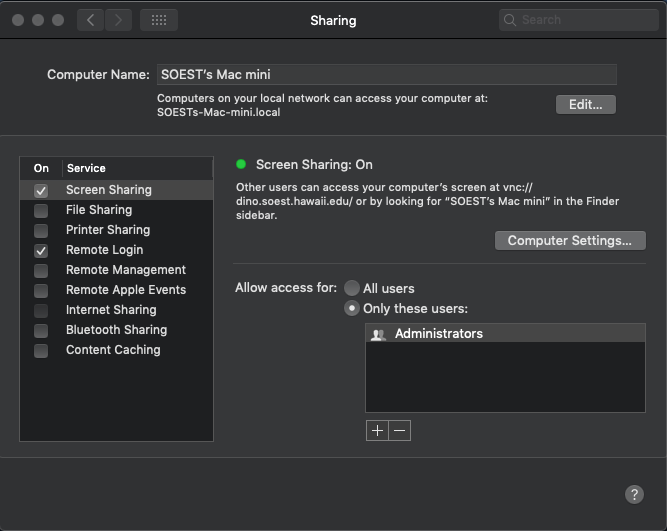
Check the box that says VNC viewers may control screen with password and set the password to your SOEST password. VNC passwords support a maximum of 8 characters so just put the first 8 characters of your SOEST password if your password is longer than that.

Please contact RCF to allow the computer after this procedure is done.
When the setup is complete, you may try to connect via our web portal portal.soest.hawaii.edu